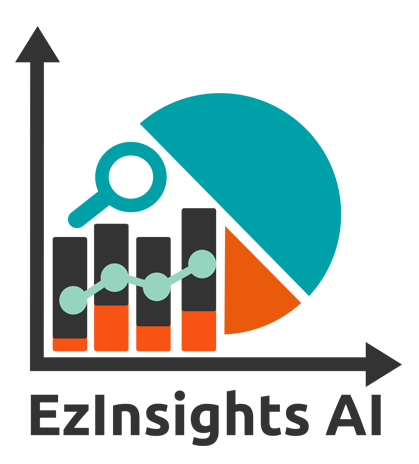The EzInsights BI Search & Analytics feature turns data into live visualizations and provides real-time metrics, instantly available on any device, for decision making at every level across the organization.
With Ez Search, organizations can start inspiring data storytelling, move from reactive reporting to proactive insights, and foster closer collaboration that drives action.
In this article we’ll show how Ez Search unlocks the value of your data and helps companies to integrate, visualize and share data better and faster than ever before.
Benefits of using Ez Search
- Create Impactful Insights Within a Short Time
- Save time and money
- Instance analysis using powerful In-memory engine
- Load personal data, business data or any data to analyse within seconds using Search text
- Build beautiful dashboards and share with anyone – within or outside the organization
- Predictive and Statistical analysis with simple text search
- Better Master data management
- Use Master library across all application
Steps to use Ez Search
Ez Insights gives you an easy way to create charts in just a few clicks. Check out the steps below to create a statistical chart in Ez Search.
- Click on Ez Search from the tab menu. Then select the application from the drop-down list. Check the screenshot below for reference.
2. Once you create an NLP chart by entering the syntax in the search box, the default bar chart will be generated considering the inputs provided in the search box. See screenshot below for reference.
How to Choose a Chart Type in Ez Search
When working on any project, one of the essential steps in tracing and interpreting your results is to visualize your data. There are over 40 chart types; Some are more commonly used than others because they are easier to create and interpret. Let’s talk about how to use the chat features in Ez Search.
- Click on the chart icon, the pop-up screen opens as you can see in the below image where you can select charts as your requirement.
2. Once you click on the Apply button, the normal bar chart will change to your selected chart. Refer to the image below.
Let’s see some more features on Ez Search
- Number Formatting
- Limitations
- Filter’s
- Charts
- Create master item
- Create and upload content
- Create SQL application
- Update content
- Refresh
- Pull Dimension Value
- Screenshot
- Save
- Share
- Help

Milan Desai
Chief Technology Officer
Milan Desai has more than 20 years of industry experience in working with clients to solve business problems. Passionate about leveraging technology for improving the quality of life and optimize the use of resources. Currently, working on utilizing data to drive business decision making process and user understanding of key metrics that drive the organization and markets in general. Co-founder of EzDataMunch – the first BI Apps store in the world.